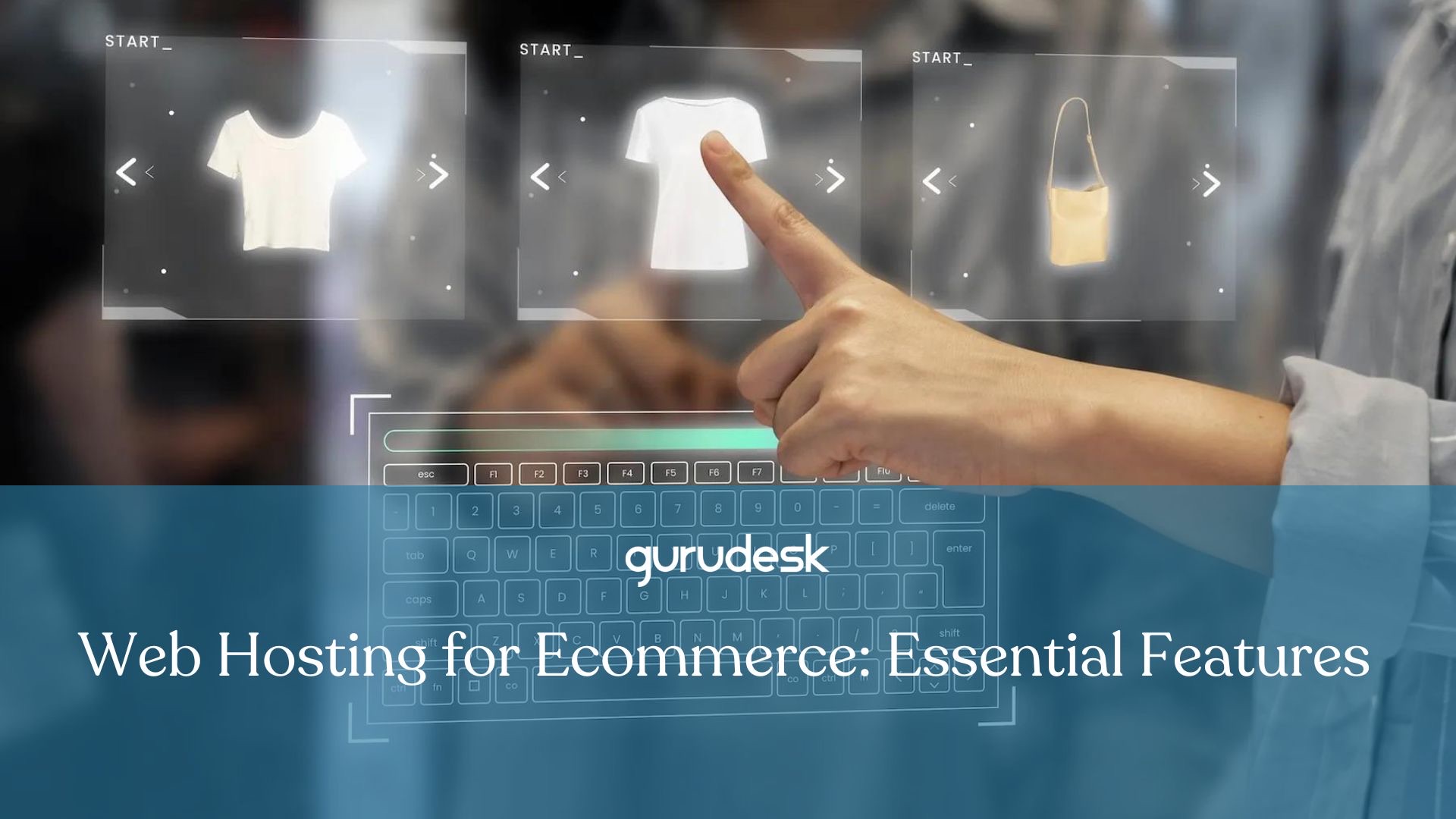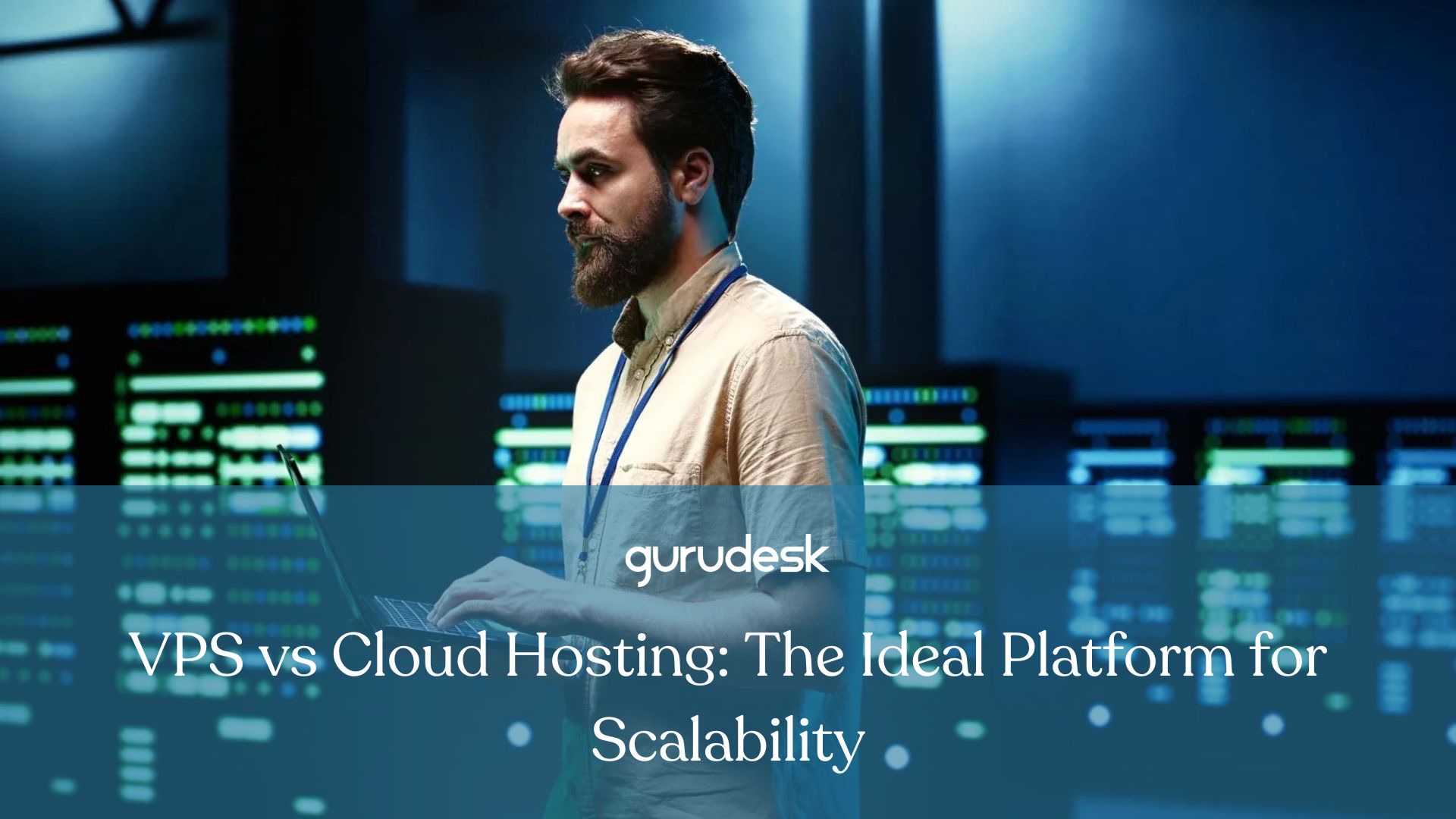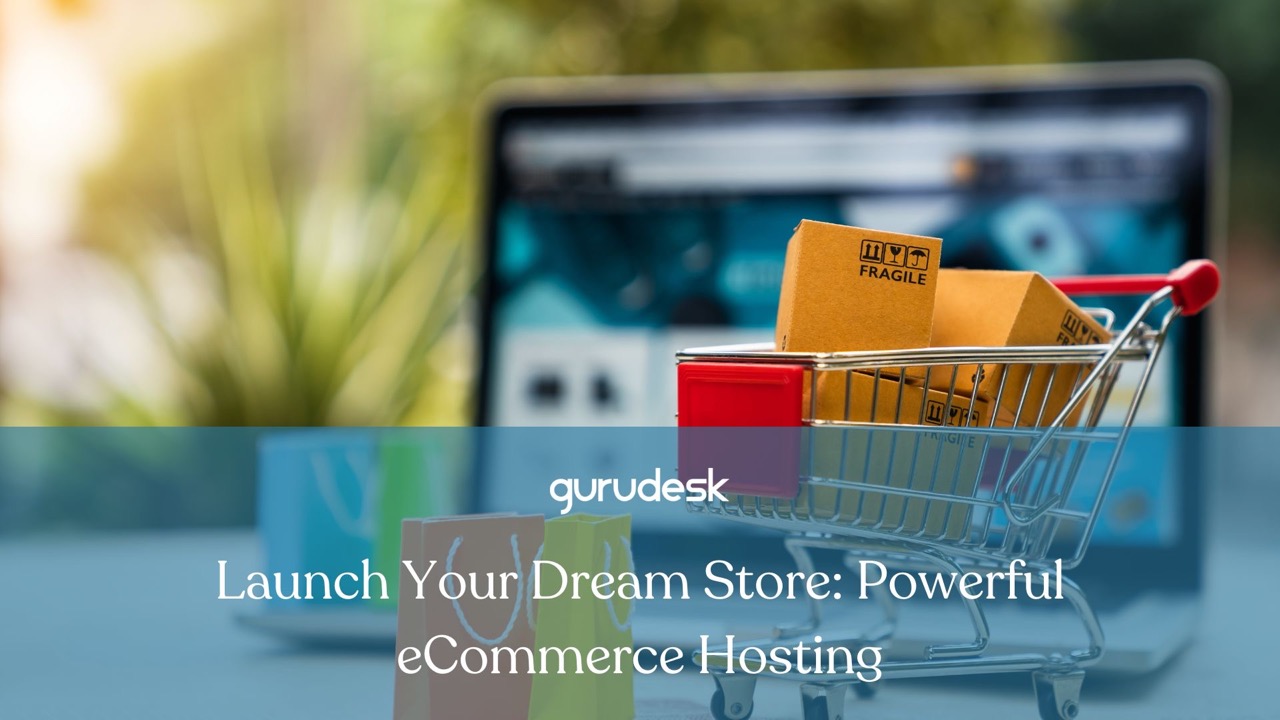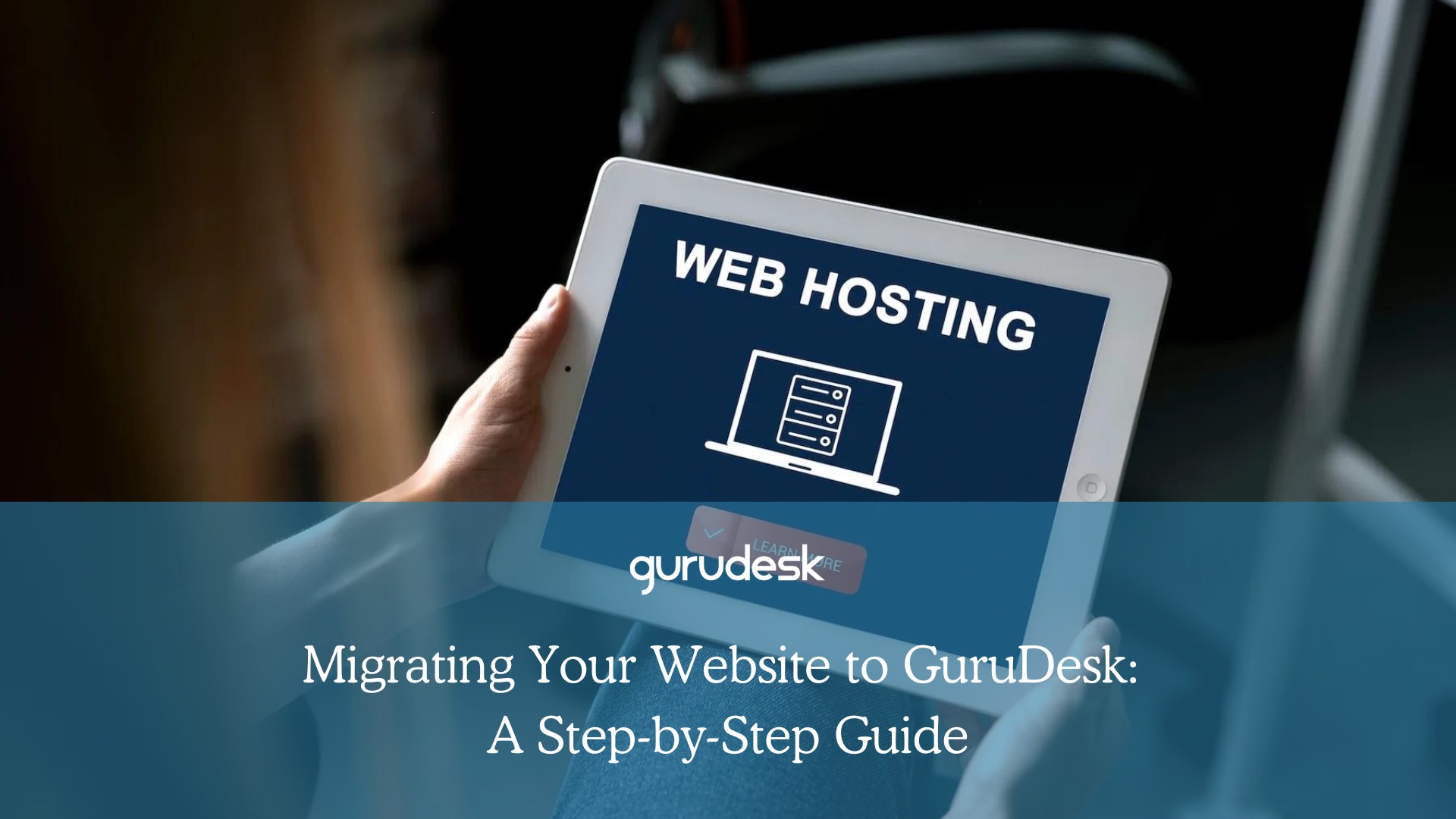
A website’s hosting provider significantly impacts its loading speed and overall user experience.
If your current provider offers slow server response times or limited bandwidth, migrating your website to GuruDesk which has a robust infrastructure, could lead to faster website loading times.
This can be crucial for user engagement and SEO (Search Engine Optimization) rankings, as search engines prioritize websites that load quickly.
Reliable website security is essential for protecting user data and maintaining a trustworthy online presence. GuruDesk might offer advanced security features, such as firewalls and malware scanning, that your current provider might lack.
Additionally, GuruDesk provides automatic software updates to keep your website protected against evolving security threats.

Before You Migrate Your Website
Locate your login credentials for both your current website hosting provider and your domain name register (if they are separate entities).
This information might include usernames, passwords, and server details for your hosting account, as well as your domain registrar account login.
GuruDesk offers a variety of web hosting plans to cater to different website needs. These plans may vary in storage space, bandwidth allocation, supported features, and pricing.
Carefully consider your website’s traffic volume, the amount of storage your website requires, and any specific features you need (e.g., email hosting, SSL certificates) when selecting a GuruDesk plan.
Migrating Your Website to GuruDesk
There are several approaches to migrating your website to GuruDesk, depending on the technology your website is built on.
Here’s a breakdown of the most common scenarios:
1. Migrating a Static Website
Static websites are the simplest to migrate, as they consist solely of HTML files, CSS stylesheets, and JavaScript files.
These websites typically don’t rely on databases to function. To migrate a static website, you’ll need to download all the website’s files and folders, which includes all HTML files, CSS files, JavaScript files, and image assets, to your local computer using an FTP client or GuruDesk’s File Manager.
Then, upload all the downloaded files and folders to the appropriate location on your GuruDesk hosting space, which is typically the public_html folder.
This folder is the document root directory that’s accessible through your domain name.
2. Migrating a Content Management System (CMS) Website
Popular CMS platforms like WordPress, Joomla, or Drupal power a significant portion of websites.
These systems use a combination of files and databases to manage content.
Backup Process
Within your current CMS dashboard, there are usually built-in tools or plugins for exporting the website’s database. This database contains all your website’s content, user information (if applicable), and configurations.
Use an FTP client or GuruDesk’s File Manager to download all your website’s files and folders to your local computer. This includes all themes, plugins, and core CMS files, in addition to content-specific files like images and documents.
Upload Process
Similar to static websites, upload all downloaded website files and folders to the public_html directory on your GuruDesk Hosting space.
GuruDesk offers database import tools within our control panel. Alternatively, you can use the phpAdmin tool, which is a web interface for managing databases.
You’ll need to import the previously exported database from your old website into the database created for your GuruDesk hosting space.
After the database import, locate the database configuration file within your website’s files (often wo-config.php in WordPress). Update the database credentials (username, password, and database name) within this file to point to the new database information provided by GuruDesk.
3. Migrating a Website with a Custom CMS or Script
If your website is built on a custom CMS or script, the migration process might require more specific technical expertise. The backup procedure will depend on your specific CMS or script.
Consult your website’s documentation or contact the developer for recommended backup methods, which might involve a combination of file backups and database exports.
The upload process will also be specific to your CMS or script. You’ll likely need to upload the back-up files and potentially configure the script to function within GuruDesk’s environment. This might involve file permissions, database connections, and other technical configurations.

Considerations for All Website Migrations
After uploading all files and potentially configuring your database, thoroughly test your website on GuruDesk.
This includes verifying all functionalities like forms, links, image rendering, and administrative access (if applicable) work as expected.
If you’re transferring your domain name to GuruDesk, keep in mind that DNS (Domain Name System) propagation can take up to 48 hours to complete. During this time, your website might be inaccessible to some visitors as their devices haven’t yet received the update regarding the new server location.
Join the GuruDesk community and be among the first ones to discover the hottest trends in web services! We are a team of web experts and we love sharing our knowledge and experience with our readers! We share tips and tricks on a wide range of topics, including web development, cloud services, and hosting. Whether you are a seasoned pro or just starting out, we promise you will find valuable information here. So go ahead, hit that “Subscribe” button and let the fun begin!