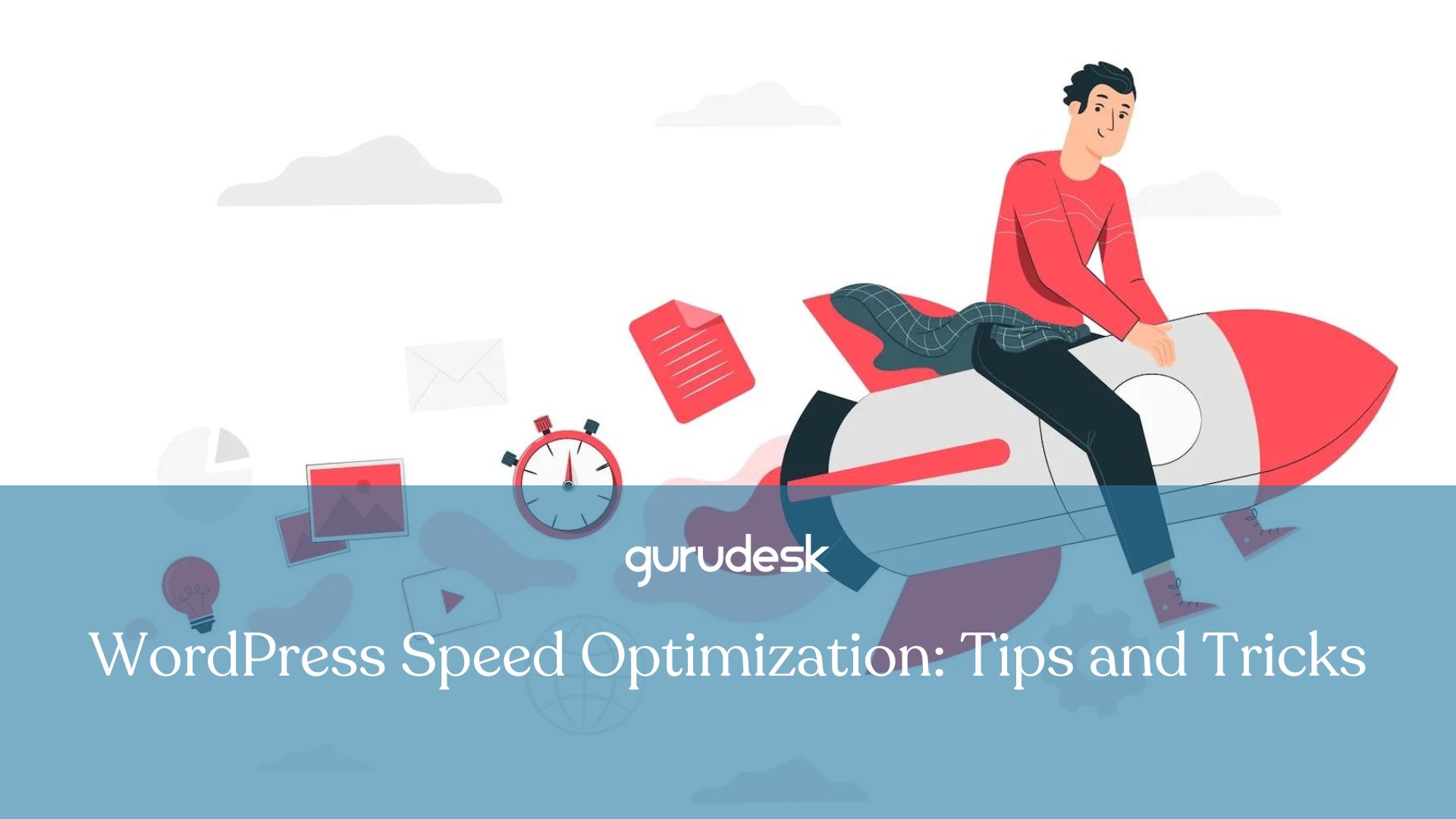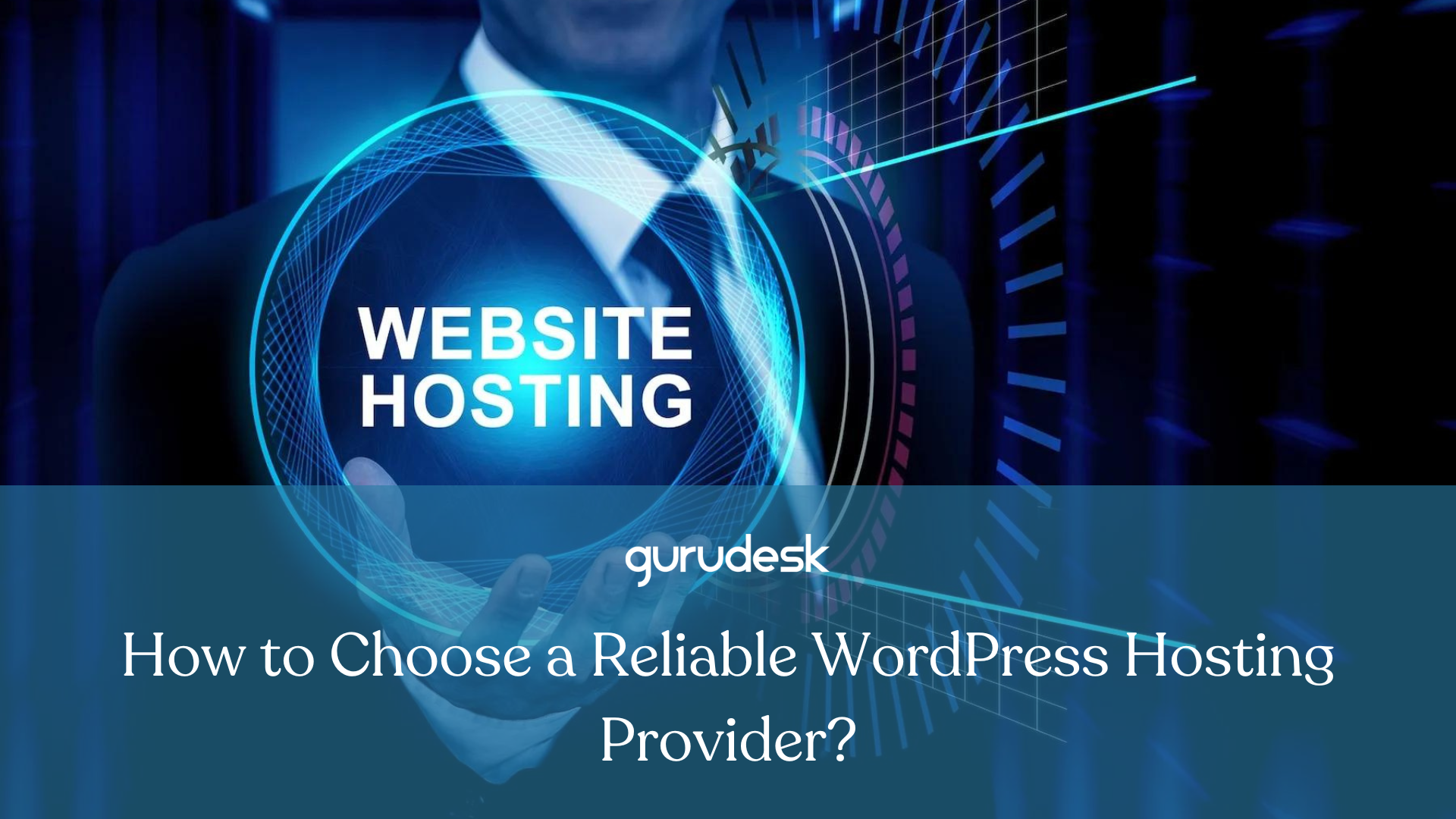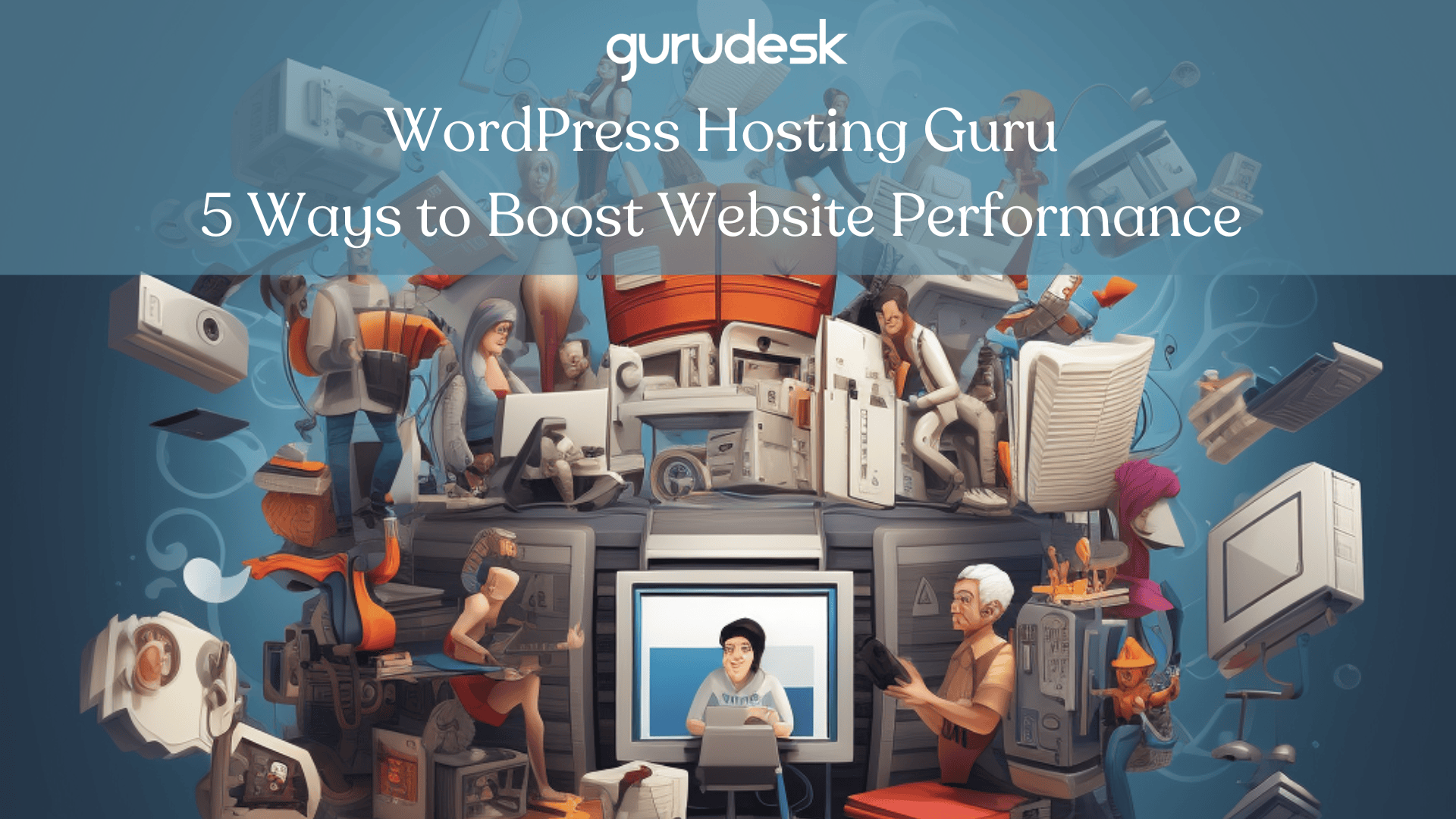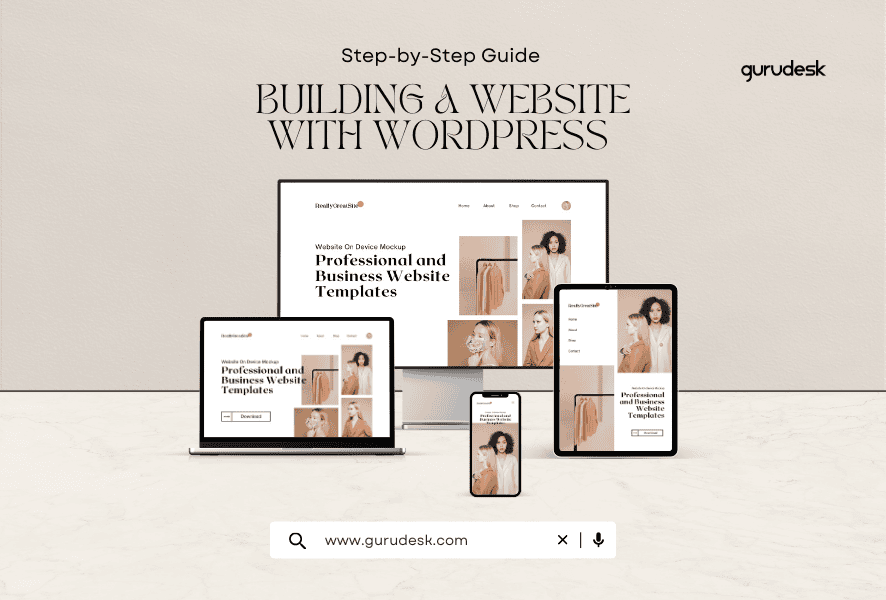
Building a Website with WordPress: Approximately 810 million websites use WordPress, which is an impressive number considering that it is almost half of all websites out there! Being part of the WordPress and Guru communities brings a variety of benefits, which you will be able to delve into in this blog.
Get a Domain Name
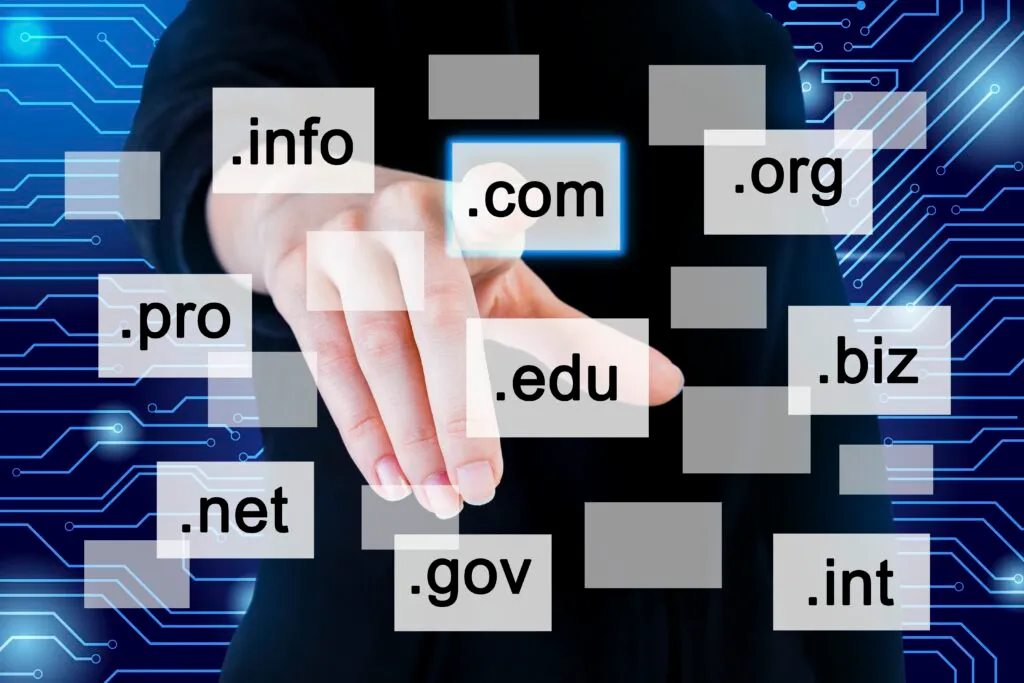
Get a Domain Name
In order to build a website, you will need a unique domain name that separates you from everyone else. Registering a domain name is basically choosing a name for your website.
We know the hassle and overwhelming feeling you might get when starting your website, which is why we’ve simplified the process by offering free domain names.
As your domain and hosting guru, we find it of vital importance to lay the foundation for your site’s housing.
Choose a Reliable Hosting Provider
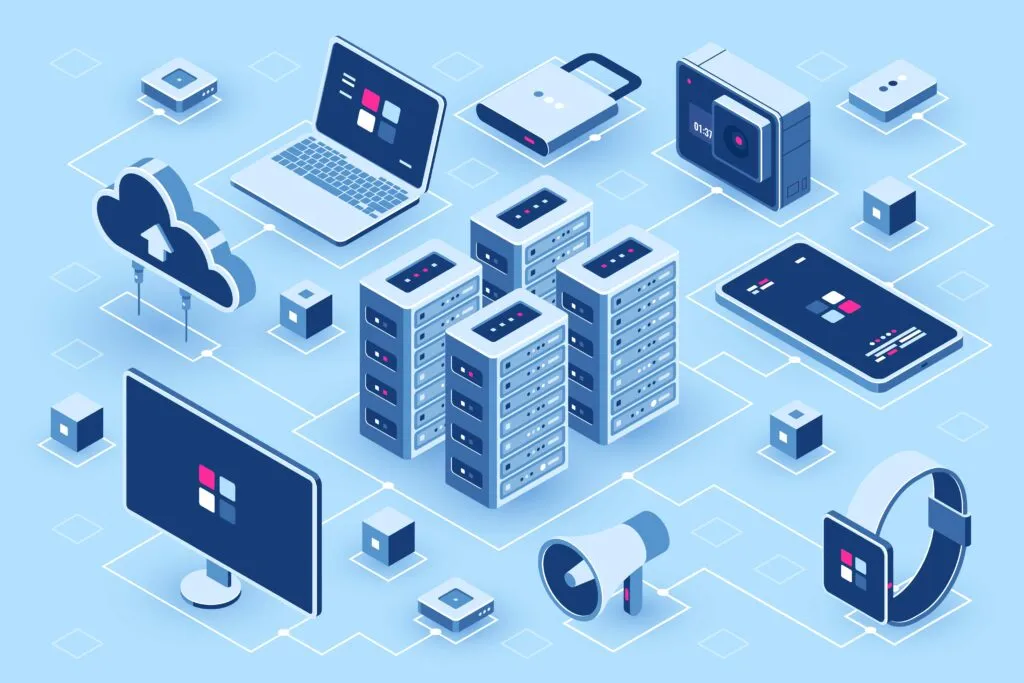
Web hosting is essentially the online equivalent of real estate, where your website will be housed. Every online success story starts with a solid hosting provider.
If you’re unsure about what web hosting entails, don’t worry; we can explain it to you. Essentially, it’s a virtual storage unit where you can store your website’s files and make them accessible on the internet. The most important factors to consider are as follows:
Uptime
Uptime is necessary when hoping to make your site available to customers 24/7. Look for a provider offering at least 99.9%, for minimum downtime.
Storage and Bandwidth
Choose a hosting plan that fits your business and the traffic you’re hoping to receive. This is to ensure you are able to accommodate your customers. Bandwidth is the amount of data that can be transferred to and from your website every month.
Performance
Fast loading is necessary to avoid losing customers. Look for a provider that uses SSD drives and a content delivery network (CDN) to improve performance.
Security
Your hosting provider should protect you and your site from any possible hacking, breaches, or malware. Look for a provider that offers SSL Certificates, regular backups, firewalls, and intrusion detection systems.
24/7 Support
Choose a provider with a good reputation for customer support and a 24/7 support team ready to answer any questions or doubts.
How to Build a WordPress Website
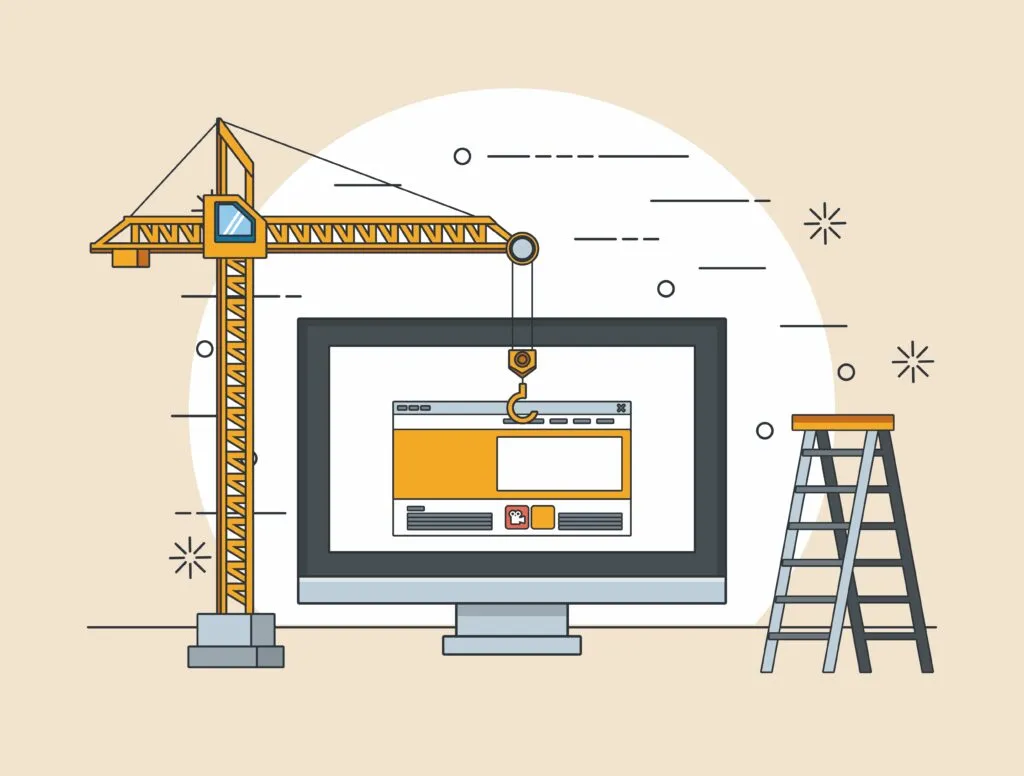
Thanks to ever-evolving technology, building a website from scratch is easier than ever before, even if you don’t know your HTML from your elbow.
In order to begin, navigate to WordPress, an open-source software that is super simple to learn.
Five Steps to Building a Website with WordPress
1. Install WordPress
We assume you’ve already chosen a hosting provider and a domain name, which means we can finally delve into how to install WordPress. Many web hosts offer a “one-click” installation option that’s as easy as pie.
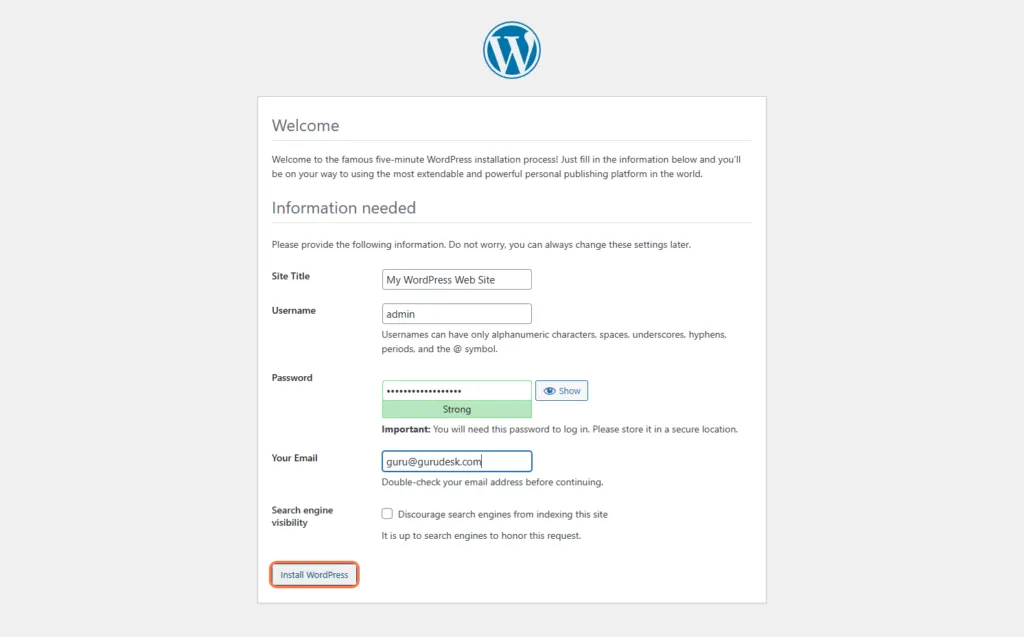
Just head over to your web hosting account, click the button, wait a few minutes, and voila! You’ve got WordPress installed!
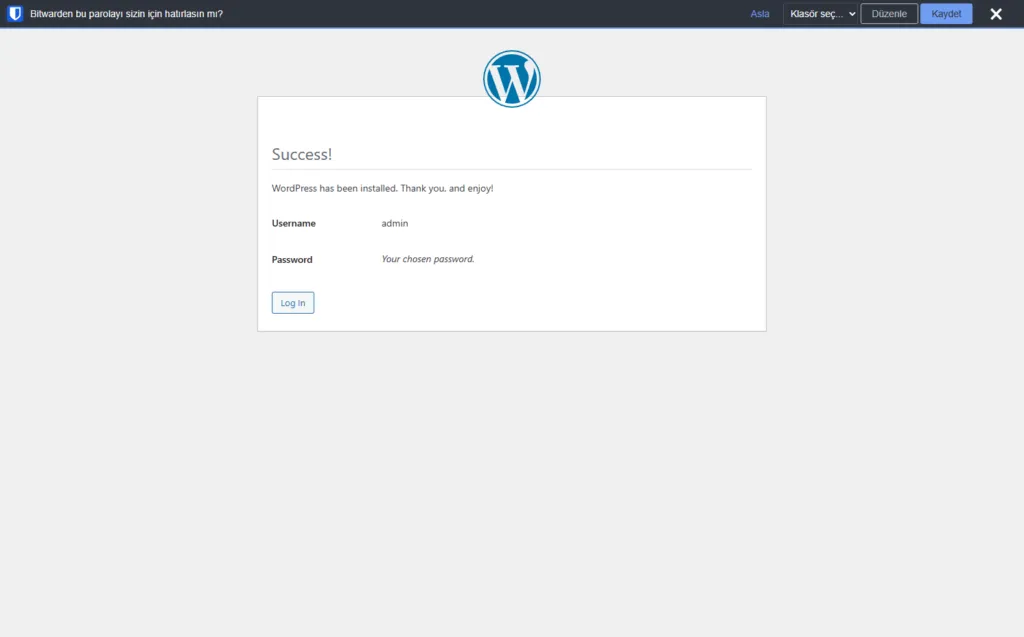
But what if your host doesn’t offer this magical one-click option? You can still get your WordPress fix by downloading the software from the official website and uploading it to your hosting account using an FTP client for installing WordPress.
It might take a smidge more time and effort, but at the end of the day, you can begin your website-building journey.
2. Login to Your WordPress Dashboard
It is now time to access your site’s backend! First things first, to access the backend of your WordPress site, head to yourdomain.com/wp-admin and enter your login details.
Once you’re logged in, head over to the “Appearance” section in the sidebar menu.
3. Choose a Theme
- Navigate to Appearances > Themes in the dashboard
- Browse through free or premium themes available in the WordPress theme repository.
- Install and activate the theme that best suits your website’s style and functionality.
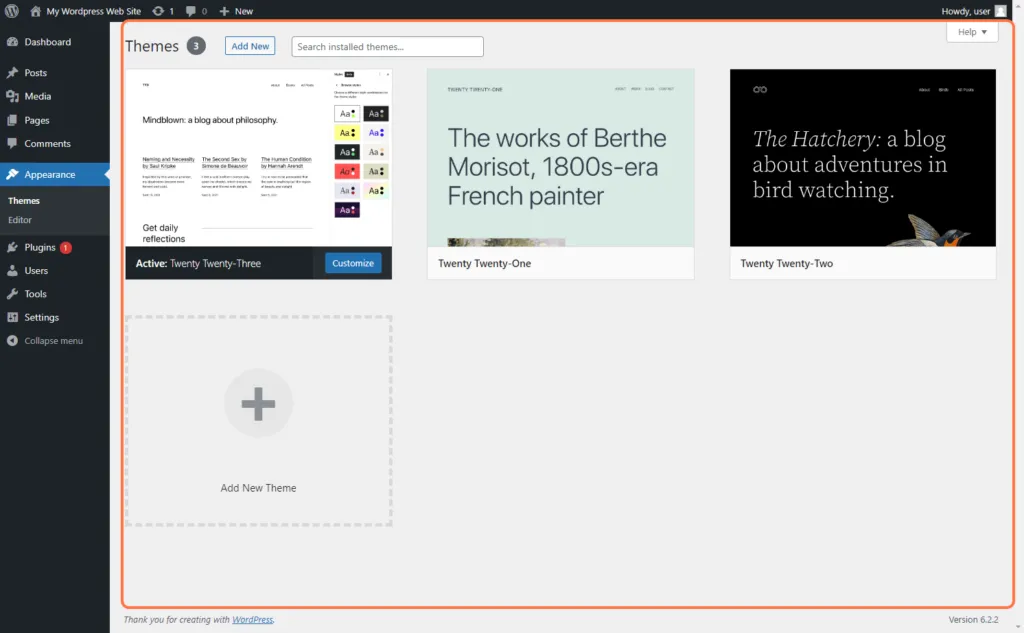
You’re able to choose one of three options. Either peak at the vast selection of pre-installed themes or take a look at the vast options offered in the WordPress theme directory or from third-party providers.
4. Customization
- Navigate to Appearance > Customize to access the theme customization options
- Customize elements such as the site title, tagline, logo, color scheme, fonts, and layout according to your preferences.
5. Add Essential Plugins
- Navigate to Plugins > Add New in the Dashboard.
- Search for and Install essential plugins such as “Yoast SEO” and “SEMrush” for SEO Optimization.
- Optimize your page by adding pages and posts for search engines by adding meta titles, descriptions, and focus keywords.
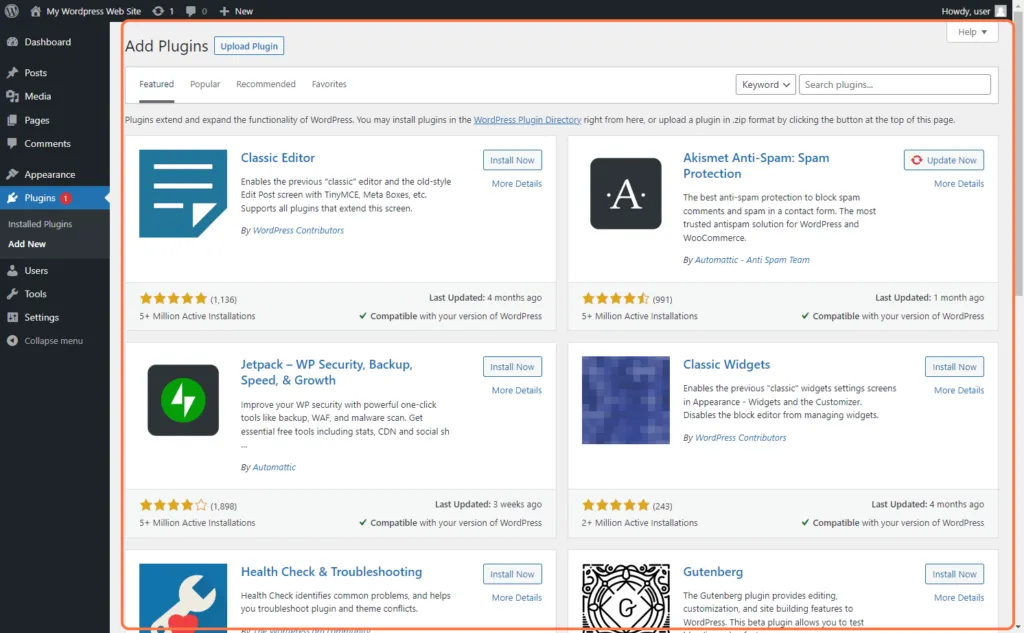
6. Create Page and Posts
- To add a new page, navigate to Pages > Add New.
- Give your page a title and add content by using the visual editor.
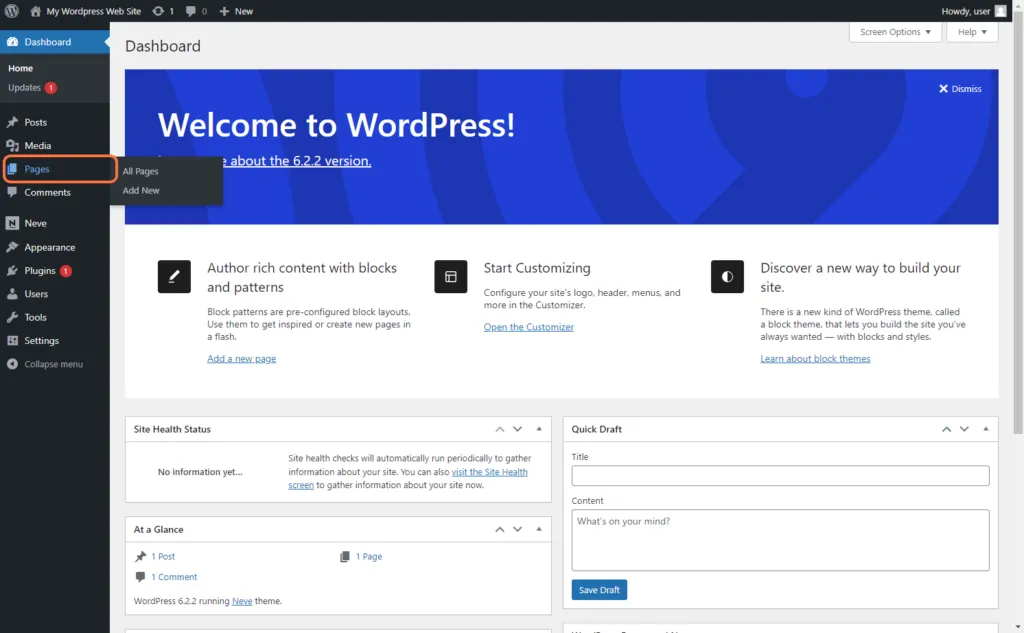
- For blog posts, navigate to Posts > Add New.
- Add a title and content, and categorize your posts if needed.
7. Setup Navigation Menus
- Navigate to Appearances > Menus in the dashboard
- Create custom menus by adding pages, posts, and categories.
- Assign these menus to different areas of your site, such as the main navigation or footer.
8. Customize Widgets
Widgets are blocks of content that can be added to the site’s sidebars or widgetized areas.
- Navigate to Appearance > Widgets to add widgets such as recent posts, categories, search bars, and more.
9. Configure Settings
Navigate to settings in the dashboard to configure global site settings, including general settings, reading settings, and permalink structure.
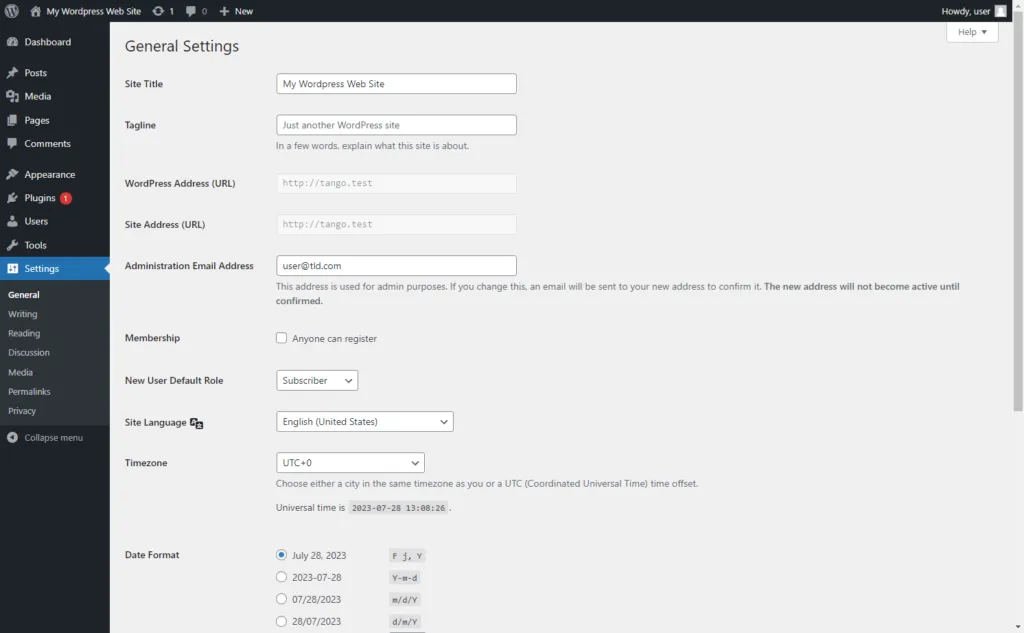
10. Add Media and Content
- Navigate to Media > Library in order to upload images, videos, and other media to your Media Library.
- Use the visual editor to add multimedia to your pages and posts.
11. Test and Preview
Before you launch, test your website’s pages and posts to ensure everything looks and functions as expected. Focus on the site’s responsiveness on various devices to ensure it’s mobile-friendly.
Advantages of WordPress CMS
- Easy-peasy: WordPress is incredibly user-friendly and doesn’t require technical knowledge to get started. This means that anyone, regardless of their expertise level, can create a website quickly and easily.
- Customtastic: One of the greatest benefits of using WordPress is the vast library of themes and plugins that are available, allowing you to customize your website to your liking. Better yet, you can go back at any time to change and edit just at the click of a button!
- SEOsational: WordPress is designed with SEO in mind, making it easier for your website to rank higher on search engines like Google.
- Mobile-mazing: Most WordPress themes are mobile-responsive, ensuring that your website will look great on any device, from smartphones to tablets, through whatever device you receive.
- Security-savvy: WordPress takes website security seriously, with regular updates and plugins to protect against malware and hackers. This gives you peace of mind, knowing that your website is safe and secure.
- Scale-tastic: As your business grows, you are capable of adding new pages, features, and functionality as needed. This just proves that as your business grows, WordPress can grow with you!
- Community cool: Finally, with a vast and active community of users and developers, there is always someone available to provide assistance or advice with 24/7 Customer Support.
Building a Website with WordPress Guru
Now that you’ve got the foundations all laid out, we ask that you set those dreams into motion by creating your website. We know how hard it is to take the first step, especially when websites are known to have coders, but fear not!
Take the first step by choosing a hosting provider that puts you and your business first. Choose GuruDesk. As your hosting provider, ensuring 99.9% uptime, performance, speed, security, and expert 24/7 customer service guarantees that your WordPress site is up and running.
Join the GuruDesk community and be among the first ones to discover the hottest trends in web services! We are a team of web experts and we love sharing our knowledge and experience with our readers! We share tips and tricks on a wide range of topics, including web development, cloud services, and hosting. Whether you are a seasoned pro or just starting out, we promise you will find valuable information here. So go ahead, hit that “Subscribe” button and let the fun begin!